Unlike built-in auto update features, SUMo tells you if updates are available before you need to use your software."
SUMo
'via Blog this'
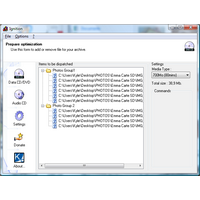


 http://lars.werner.no/sizeme/SizeMeInstallation.exe
http://lars.werner.no/sizeme/SizeMeInstallation.exeMedia Transfer Protocol Porting Kit | |
doomhendi:
A little something to get USB-Debugging working
Hey guys,
for those who want to use their precious Android with enabled USB-debugging at a Win XP system:
1. get some drivers that work fine without enabled debugging (for HTC disciples: http://forum.xda-developers.com/show....php?t=2191279 ) and install them.
2. switch your device to usb-debugging and look up the exact hardware-ID @ your device manager (device manager -> android device -> details -> hardware ID) - keep that window open for you'll need the exact key
3. Search the installed drivers (for me it was C:\Programme\HTC\HTC Driver\Driver Files\XP_x86) and edit the 'androidusb.inf'.
4. In the file, look for the 'Device Section' and scroll way down to the 'For XP and later' section. Here you copy the first entry and paste in your hardwareID.
For me, I took:Quote:and changed it to:Quote:
%USB\VID_0BB4&PID_0C01&MI_01.DeviceDescRelease%=HT CAND32.Dev, USB\VID_0BB4&PID_0C01&MI_01 5. Next scroll down until you find the '[Strings]' section. Here you do the same thing as before:Copy the first entry and edit it according to your hardwareID.
%USB\VID_18D1&PID_2D02&MI_01.DeviceDescRelease%=HT CAND32.Dev, USB\VID_18D1&PID_2D02&MI_01
For me, I took:Quote:and changed it to: Quote:
USB\VID_0BB4&PID_0C01.DeviceDescRelease="My HTC" (you are free to name it what ever you want
USB\VID_18D1&PID_2D02.DeviceDescRelease="My HTC ONE" )
Next you'll need to scroll down until the patten changes fromQuote:toQuote:
USB\VID_0BB4&PID_0C01.DeviceDescRelease="My HTC" here you'll need to copy the first entry again and edit it to match your needs. Just copy the device name you have entered before.
USB\VID_0BB4&PID_0C01&MI_01.DeviceDescRelease="My HTC"
6. Finally you can install the drivers manually via your device manager. Just choose your pimped androidusb.inf as driver and you should be able to work with your android phone at usb-debugging (for example for MyPhoneExplorer).
Of cause I am not responsible if you wreck your Win XP / your drivers so don't overdo it. If you don't know what you are doing, do it like the Beatles and 'let it be'
lewmur:'via Blog this'
Here is what I had to do to get MTP working with XP SP3:
1: Download and install MTPPK12
2: Download and intall Media Player 11
3: Connect the N7 to the PC via the USB cable and set USB to MTP instead of "Camera".
4: Open "Settings" and turn off "USB debugging".
5pen "Device Manager" on the PC and look for "Android Device". If you find and entry for an "ADB" device, uninstall the driver. Unplug the N7 and plug it back in. The PC should now find a device titled "Nexus 7" and install the driver. Open "My Computer" and "Nexus 7" should now be listed and ready to transfer files.